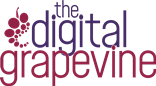A quick guide to adding videos to a video gallery on Divi
Adding videos to your website is a great way to interact with your users. If we have added a video gallery to your website, this guide will show you how to add new videos.
To reduce the risk of ‘breaking’ anything if you want to make your own updates, we will provide you with an login which gives restricted access to the website. Get in touch for access.
1: Logging in to your website
Login to your WordPress dashboard. You get to the dashboard login page by entering your website URL followed by /wp-admin. For example, if we wanted to log into this website we would type: https://www.thedigitalgrapevine.co.uk/wp-admin
You should have been provided with an editor WordPress username and password to your website. For website updates is it best to use your editor rather than your admin login.
If you have forgotten your password, you can request for it to be reset, or Get in Touch with us for help.
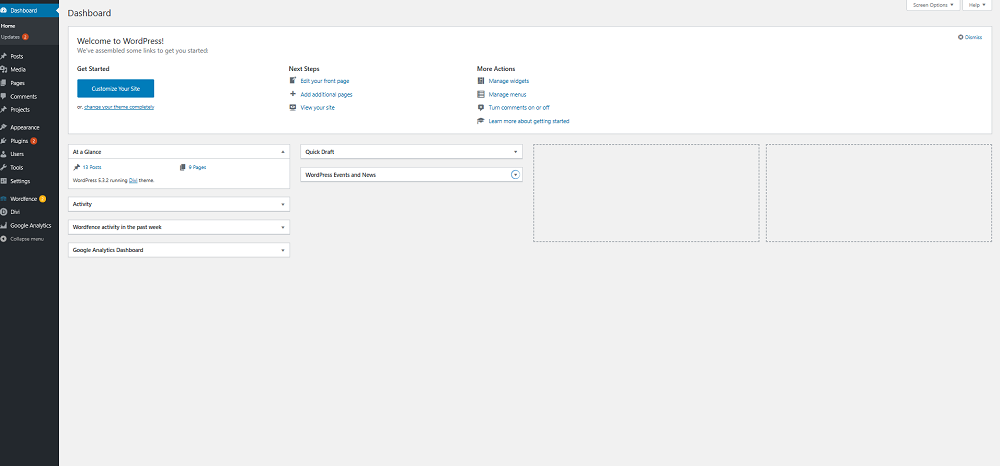
2: Viewing the website from the admin area
From the dashboard you can get to the website by selecting “View Site” in the top left hand corner of the dashboard
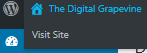
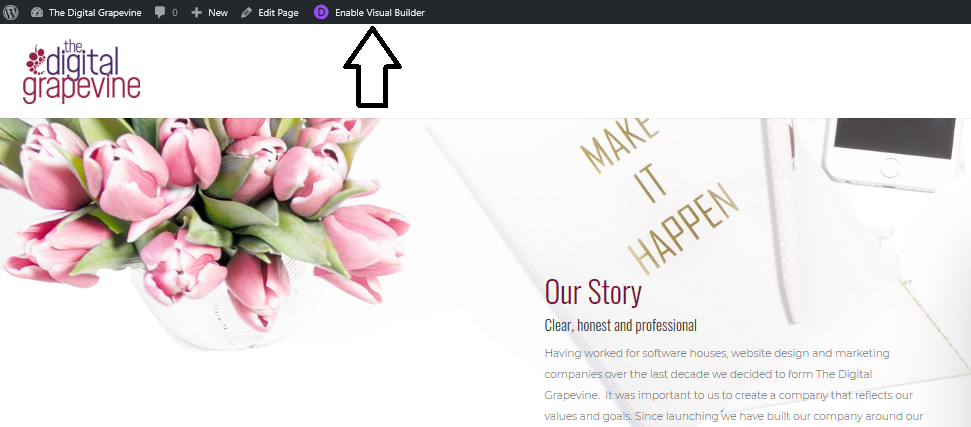
Once the Visual Builder is enabled, find the video gallery on the page and click on the Module Settings cog.

Once you have clicked on the cog the Video Slider Settings pop up is displayed.
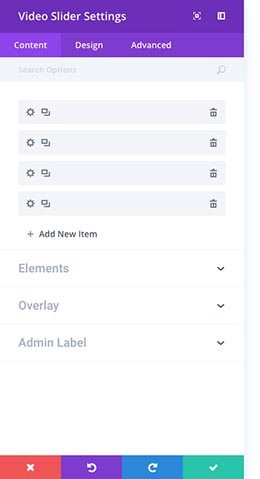
3: Adding or deleting a video
To delete a video in the gallery click on the bin icon..
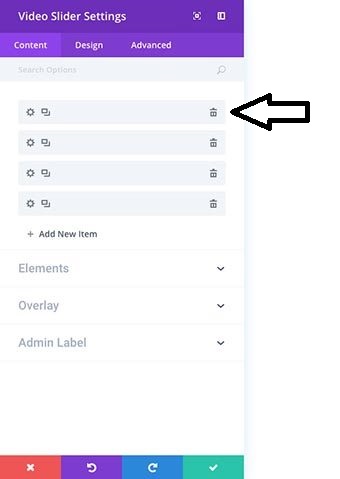
To, add a new video to the gallery click on “Add New Item”
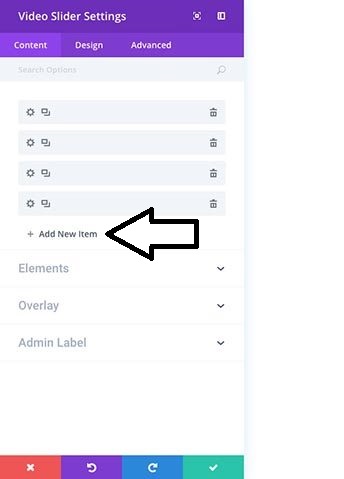
To add a new video, click on the cog.
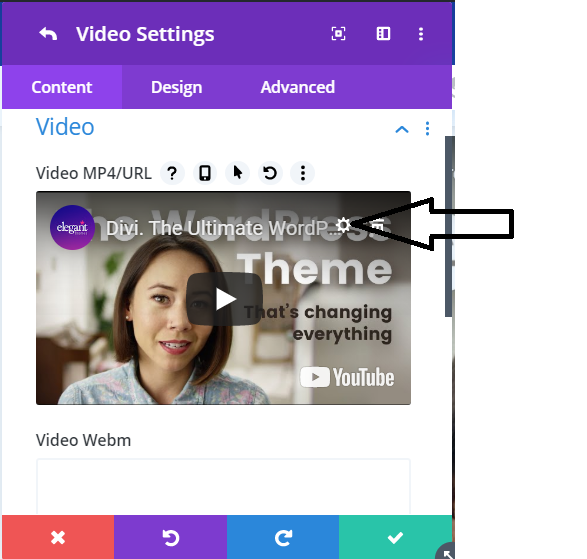
When you click on the cog a new window pops up and this gives you the option to Insert a video from URL.
We recommend uploading videos to YouTube or Vimeo, rather than hosting them as a file on the website. Copy the link for your video and then paste into the text box starting http://
Click Insert into post to add the video to the gallery.
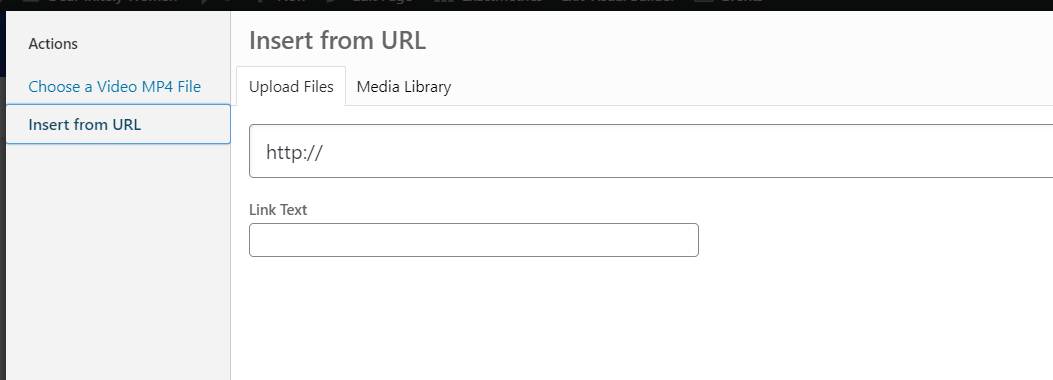
Adding videos to your website can help to keep people on your website longer. It can help engage visitors and allow them to view your content in a way that is quick and easy to digest.
If you would like to find out more about how video can help your customers engage with you on your website, get in touch or book a free Zoom consultation.